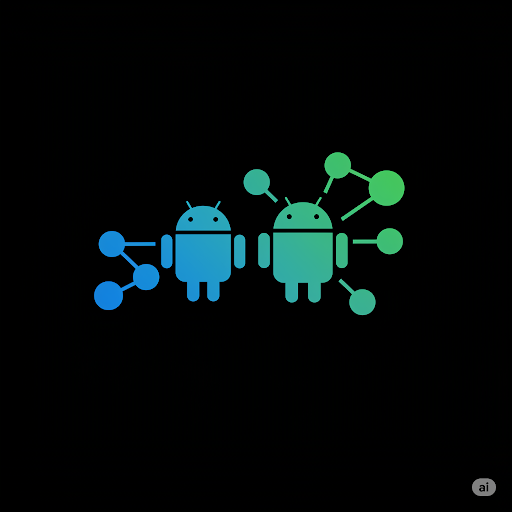
At AutomatedHacks.com, we’re passionate about empowering you with the knowledge and tools to bridge the gap between your website and the mobile world. In today’s mobile-first era, having a dedicated Android app can significantly enhance user engagement and expand your reach. If your content and data reside on a powerful WordPress website, you’re in luck! WordPress comes equipped with a fantastic feature called the REST API, which allows your Android app to seamlessly communicate and retrieve information.
This comprehensive guide, brought to you by the experts at AutomatedHacks.com, will walk you through the entire process of building an Android app that fetches data from your specific WordPress website using its REST API. We’ll break down complex concepts into easy-to-understand steps, ensuring you have a clear roadmap to success.
Why Connect Your WordPress Site to an Android App?
Before we dive into the “how,” let’s quickly touch upon the “why.” Integrating your WordPress site with an Android app offers numerous benefits:
- Enhanced User Experience: Provide a tailored and faster experience for your mobile users compared to accessing your website through a browser.
- Increased Engagement: Push notifications and dedicated app features can keep your audience more connected to your content.
- Offline Access (Potentially): Depending on your app’s design, you could allow users to access previously viewed content even without an internet connection.
- Brand Visibility: A dedicated app strengthens your brand presence on users’ devices.
- New Revenue Streams: Explore opportunities for in-app advertising or premium content access.
The Power of the WordPress REST API: Your Data’s Waiter
Think of the WordPress REST API as a diligent waiter at your digital restaurant (your WordPress website). Instead of rummaging through the kitchen (your website’s database and files), your Android app (the diner) politely asks the waiter (the REST API) for specific dishes (data). The waiter then retrieves the requested information and presents it in a structured and easily digestible format, typically JSON (JavaScript Object Notation).
This built-in functionality eliminates the need for complex custom integrations, making it a robust and efficient way for external applications like your Android app to interact with your WordPress site.
Your Blueprint for Building the Android App:
Here’s a detailed step-by-step guide, crafted by the team at AutomatedHacks.com, to help you build your WordPress-powered Android app:
Step 1: Verifying the WordPress REST API is Active
In most modern WordPress installations, the REST API is enabled right out of the box. However, it’s always a good practice to confirm. Simply append /wp-json/ to your WordPress website’s URL in a web browser. For example, if your site is www.yourwebsite.com, navigate to www.yourwebsite.com/wp-json/.
If the API is active, you’ll see a JSON response containing basic information about your site and a list of available API endpoints. If you don’t see this, consult your website administrator to ensure the REST API is enabled and that no plugins are interfering with its functionality.
Step 2: Defining Your App’s Data Needs
Before writing any code, clearly define what information from your WordPress site you want to display in your Android app. Common examples include:
- Blog Posts: Titles, excerpts, featured images, full content, author information, categories, and tags.
- Pages: Content from specific pages like “About Us” or “Contact.”
- Custom Post Types: Data from custom content types like products, events, or portfolios (if your site uses them).
- Media: Images, videos, and other uploaded files.
- Taxonomies: Categories and tags associated with your content.
Understanding your data requirements is crucial for the next step.
Step 3: Discovering the Relevant WordPress REST API Endpoints
The WordPress REST API organizes data into specific “endpoints,” which are like specific requests you can make to the waiter. Here are some fundamental endpoints you’ll likely use:
- Posts:
/wp-json/wp/v2/posts/(Retrieves a list of your latest blog posts.)- SEO Tip: You can use parameters to filter results, like
/wp-json/wp/v2/posts?categories=YOUR_CATEGORY_IDto get posts from a specific category. This allows you to create targeted content sections in your app.
- SEO Tip: You can use parameters to filter results, like
- Specific Post:
/wp-json/wp/v2/posts/YOUR_POST_ID(Retrieves details for a specific post using its ID.) - Pages:
/wp-json/wp/v2/pages/(Retrieves a list of your website’s pages.) - Specific Page:
/wp-json/wp/v2/pages/YOUR_PAGE_ID(Retrieves details for a specific page.) - Categories:
/wp-json/wp/v2/categories/(Retrieves a list of post categories.) - Tags:
/wp-json/wp/v2/tags/(Retrieves a list of post tags.) - Media:
/wp-json/wp/v2/media/(Retrieves a list of uploaded media files.)
For a comprehensive list of available endpoints and their parameters, we at AutomatedHacks.com recommend consulting the official WordPress REST API documentation. A simple search for “WordPress REST API documentation” will provide you with the detailed information you need.
Step 4: Setting Up Your Android Development Environment
To embark on your Android app development journey, you’ll need to set up your development environment. The industry-standard tool for this is Android Studio. Download and install it on your computer. Android Studio bundles the necessary Software Development Kit (SDK) and other essential tools for building, testing, and debugging Android applications.
Step 5: Creating Your New Android Project
Once Android Studio is installed, create a new Android project. Follow the guided steps, choosing a suitable name for your app, a unique package name (e.g., com.automatedhacks.yourwordpressapp), and a minimum SDK version that aligns with your target audience. You’ll also select a starting Activity (the initial screen your users will see).
Step 6: Integrating Network Communication Libraries
To enable your Android app to communicate with the WordPress REST API, you’ll need to incorporate networking libraries into your project. Two highly recommended and widely used libraries are:
- Retrofit: A type-safe HTTP client for Android and Java that simplifies the process of defining and executing API requests. It often works seamlessly with Gson for JSON data handling.
- SEO Tip: Using efficient libraries like Retrofit ensures your app is performant, contributing to a better user experience, a key factor in app store rankings.
- Volley: An Android HTTP library by Google that makes networking for Android apps more straightforward and efficient.
To add these libraries, open your project’s build.gradle file (the one labeled (Module :app)) and add their dependencies within the dependencies block. For Retrofit and Gson, you might add:
Gradle
implementation 'com.squareup.retrofit2:retrofit:2.9.0'
implementation 'com.squareup.retrofit2:converter-gson:2.9.0'
For Volley, you might add:
Gradle
implementation 'com.android.volley:volley:1.2.1'
(Remember to check for the latest version numbers.) After adding these lines, click “Sync Now” in Android Studio to download and integrate the libraries.
Step 7: Writing the Android Code to Fetch and Display Data
This is where the core logic of your app resides. You’ll write Java or Kotlin code to perform the following crucial tasks:
- Constructing API Requests: Using your chosen library (Retrofit or Volley), build HTTP GET requests targeting the specific WordPress REST API endpoints you identified in Step 3. This involves providing the correct URL for each endpoint.
- Handling API Responses: When the WordPress server responds with data, your app needs to receive and process it. The data will typically be in JSON format.
- Parsing JSON Data: Employ a JSON parsing library (like Gson, often used with Retrofit, or Android’s built-in
JSONObjectandJSONArrayclasses for Volley) to convert the raw JSON data into manageable objects or data structures within your Android app. - Updating the User Interface (UI): Once the JSON data is parsed, extract the relevant information and use Android UI elements like
TextViews(for text),ImageViews(for images, especially featured images), andRecyclerViewsorListViews(for displaying lists of posts or other items) to present the data to your users.
Conceptual Example using Retrofit:
- Define Data Classes: Create Java or Kotlin classes that mirror the structure of the JSON data you expect from the WordPress API (e.g., a
Postclass with fields fortitle,content,featured_image_url, etc.). - Create an API Interface: Define an interface with Retrofit annotations that specify how to make API calls:Java
public interface WordPressApiService { @GET("wp/v2/posts") Call<List<Post>> getPosts(); @GET("wp/v2/posts/{id}") Call<Post> getPost(@Path("id") int id); } - Build a Retrofit Instance: Create a Retrofit object that points to the base URL of your WordPress website.
- Execute API Calls: Use the API service interface to make asynchronous or synchronous calls to the WordPress API endpoints.
- Process Responses: Implement callback methods to handle successful responses (parsing the JSON data into your data classes) and any errors that occur during the network request.
- Update UI: In the success callback, extract the necessary data from the parsed objects and update your app’s UI components to display it.
Conceptual Example using Volley:
- Initialize a RequestQueue: Volley uses a
RequestQueueto manage network requests. - Create JSON Request Objects: Depending on whether the API returns a JSON array or object, create a
JsonArrayRequestorJsonObjectRequest. Provide the API endpoint URL, aResponse.Listenerfor successful responses, and aResponse.ErrorListenerfor handling errors. - Parse JSON in the Listener: Within the
Response.Listener, useJSONObjectandJSONArraymethods to navigate the JSON structure and extract the desired data. - Add Requests to the Queue: Add your request object to the
RequestQueueto initiate the network call. - Update UI: In the response listener, after parsing the data, update your app’s UI elements accordingly.
Crucial Considerations for Optimal Performance and User Experience (from AutomatedHacks.com):
- Asynchronous Operations: Network requests can take time. Always perform these operations on background threads to prevent your app from freezing and ensuring a smooth user experience. Both Retrofit and Volley provide mechanisms for asynchronous execution.
- SEO Tip: A responsive and non-freezing app is crucial for positive user reviews and app store rankings.
- Robust Error Handling: Network requests can fail due to various reasons (no internet, server issues, incorrect URLs). Implement comprehensive error handling to gracefully inform the user and potentially retry the request.
- Efficient Image Loading: If your app displays images from your WordPress site (like featured images), utilize efficient image loading libraries like Glide or Picasso. These libraries handle caching, memory management, and image loading optimizations, significantly improving performance and preventing out-of-memory errors. Don’t forget to add their dependencies to your
build.gradlefile.- SEO Tip: Optimized image loading contributes to faster loading times, enhancing user satisfaction and potentially improving app store visibility.
- Internet Permission: Your Android app requires the
INTERNETpermission to make network requests. Add<uses-permission android:name="android.permission.INTERNET" />to your app’sAndroidManifest.xmlfile. - Security Best Practices: If your WordPress site requires authentication for certain API endpoints, implement secure authentication mechanisms in your Android app. Avoid hardcoding sensitive credentials.
- Pagination Handling: WordPress REST API often returns data in paginated form. If you’re fetching a large number of posts or other items, implement pagination to load data in manageable chunks as the user scrolls or navigates. Look for
X-WP-TotalPagesandLinkheaders in the API response to handle subsequent pages. This is crucial for performance and user experience.
Step 8: Rigorous Testing of Your Android App
Thoroughly test your app on various Android devices and under different network conditions. Ensure it accurately fetches and displays data from your WordPress site, handles errors gracefully, and performs smoothly. Utilize Android Studio’s emulator or connect physical devices for comprehensive testing.
Step 9: Building and Releasing Your App to the World
Once you’re satisfied with your app’s functionality and performance, you can build a release-ready version in Android Studio. This will generate an APK (Android Package Kit) file, which is the format used for distributing Android apps. You can then submit this APK to the Google Play Store to make your app available to a global audience.
Conclusion: Unlock the Potential of Your WordPress Data with Android (by AutomatedHacks.com)
Connecting your WordPress website to an Android app via the REST API opens up a world of possibilities for engaging your audience on their favorite devices. By following this detailed guide from the experts at AutomatedHacks.com, you’ll be well-equipped to build a powerful and user-friendly Android app that seamlessly integrates with your valuable WordPress content. Remember to leverage the power of efficient libraries, prioritize user experience, and continuously test your application for optimal performance. Happy coding! And for more insightful tips and automated solutions, be sure to visit AutomatedHacks.com!
